The images you use in WordPress or create can be an amazing source to use in WordPress sliders. Featured Articles PRO allows you by default to create sliders from your Media Gallery images that are suitable for presenting, for example, your photography portfolio in case you are a photographer.
Check out this guide and start creating your WordPress image slider that can showcase your best work.
Step 1: Select the image WordPress slider source
With Featured Articles, you can create sliders from different sources and in different ways. One way is by selecting your Media Gallery images as slides and use them in your WordPress image slider. To do this, after you edit or create your new slider, from Slider content select the third option to create slides using Media Gallery images.
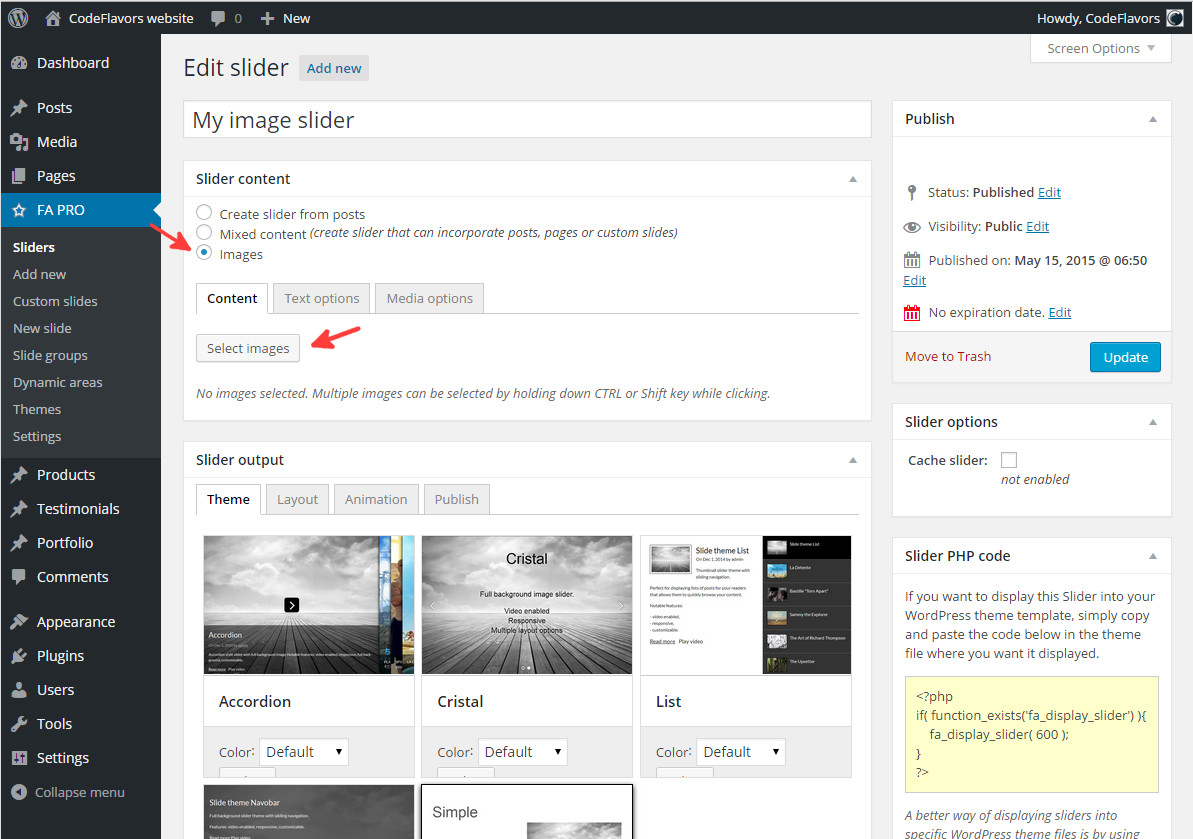
By clicking Select images, the Media Gallery will open and will allow you to select the images you want to place in your WordPress image slider. You will be able to select from your existing images or upload new ones and use them as slides.
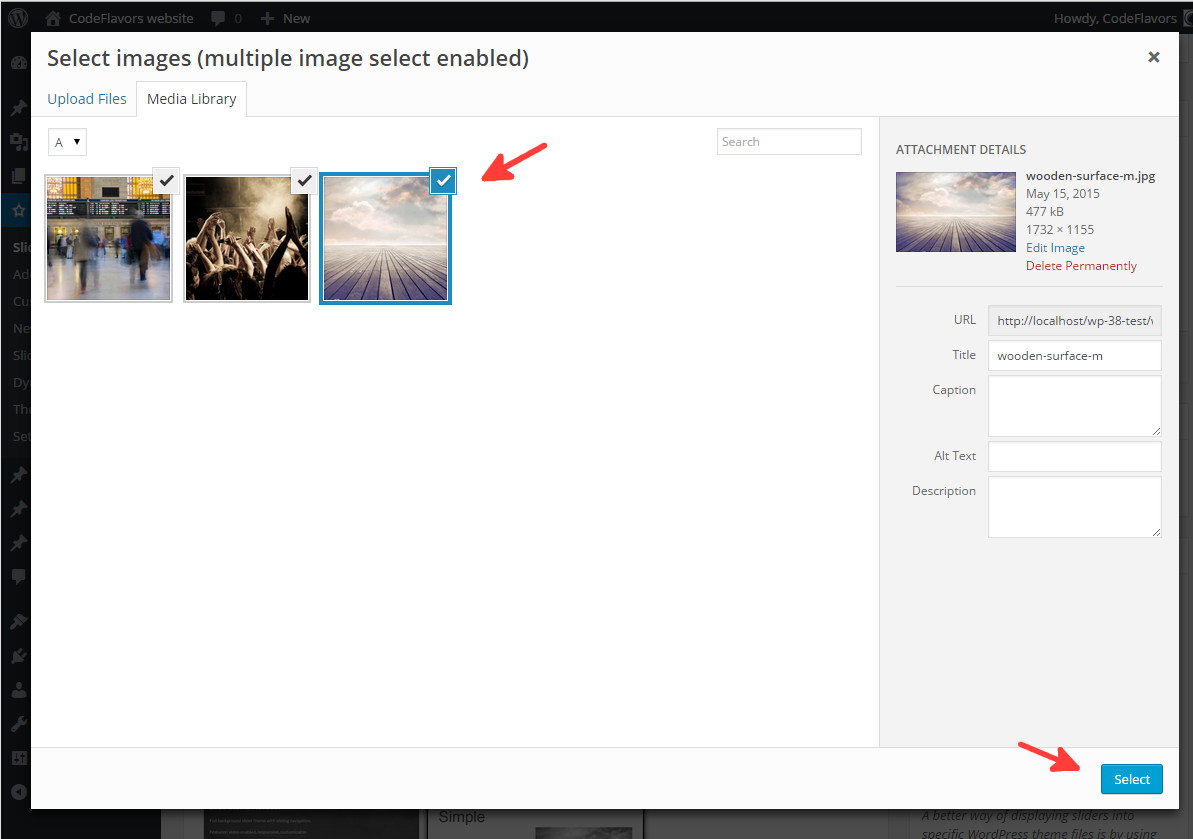
All selected images will appear into the image slider content area and for each of them you will be able to edit the slide details that will be displayed into your image slider by clicking the blue cog icon at the top.
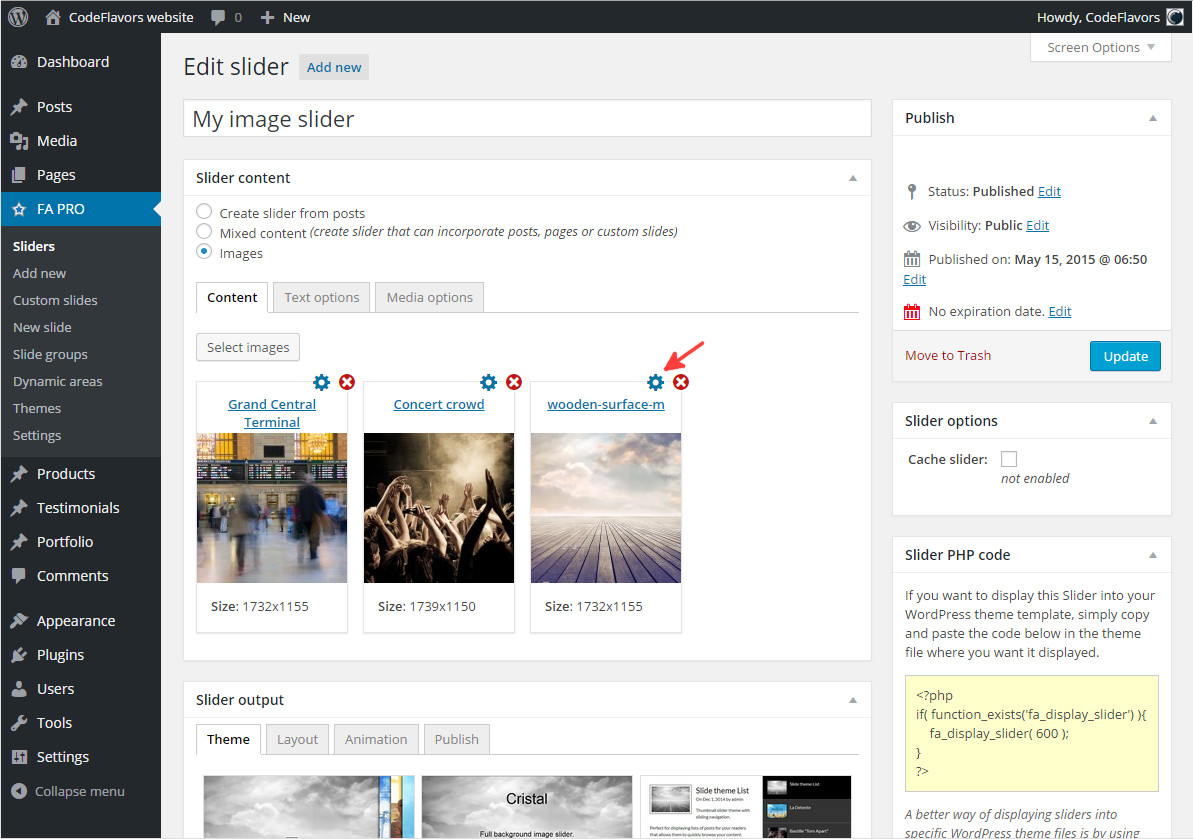
Once you click the edit link for any of the image slides, a modal window will open and will allow you to modify the slide title, description and other specific slide settings.
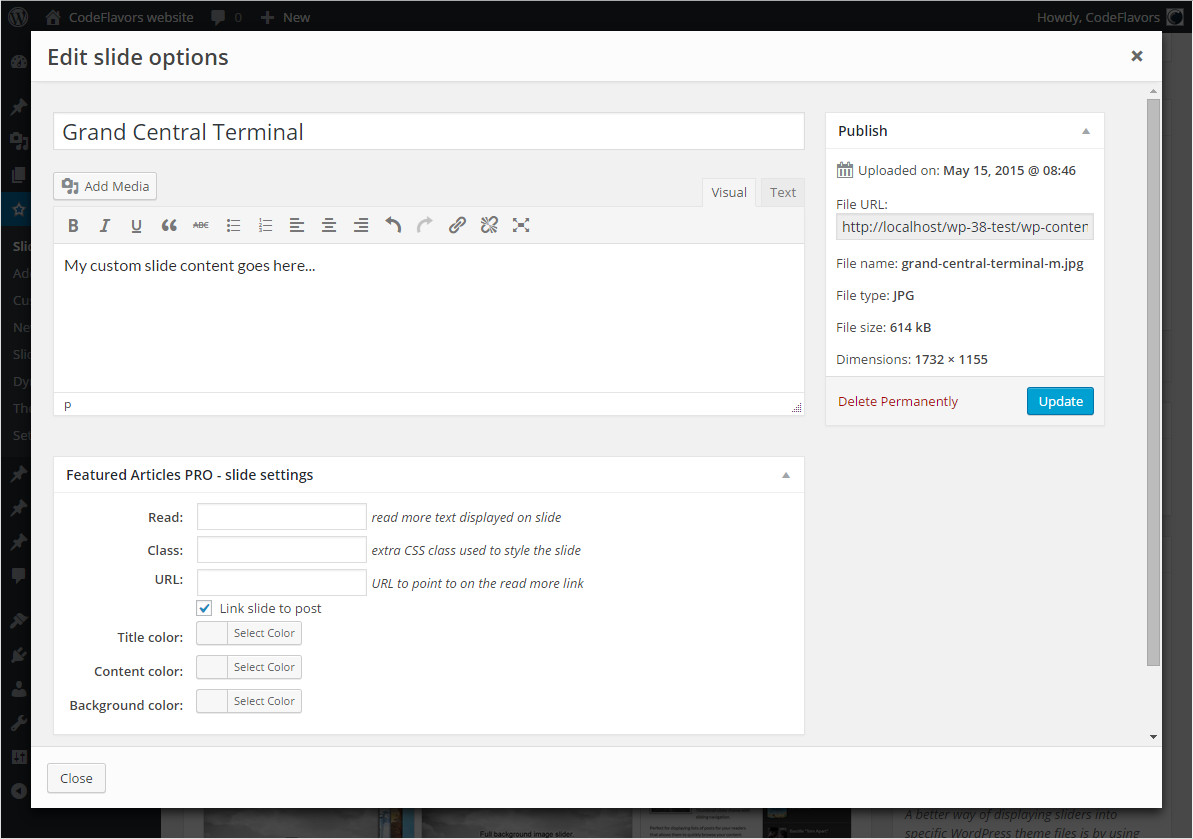
This is it, go on and create your WordPress image slider with Featured Articles PRO.
Ready for Featured Articles?
Start creating awesome WordPress sliders with Featured Articles!
